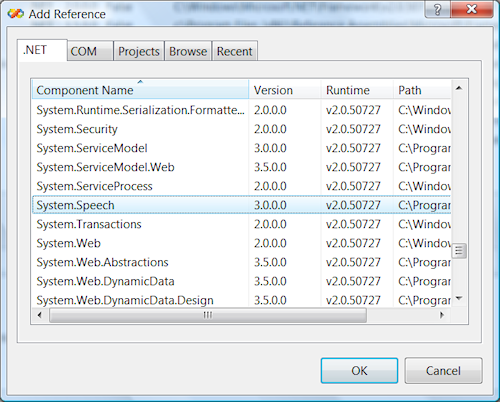Computational Methods for Research in Speech Science
How to use Text-to-Speech within a Visual Basic .NET application
This page provides a tutorial for the use of the Windows Text-to-Speech voices
from within a Visual Basic application.
An excellent free version of Visual Basic .NET called Visual Basic 2008 Express Edition can be downloaded from the MSDN web site.
Full documentation for the .NET System.Speech component.
1. A "Hello World!" application
It is very easy just to get an application to say "Hello". Create a Console Application
and use Project|Add Reference to add a reference to the System.Speech component:
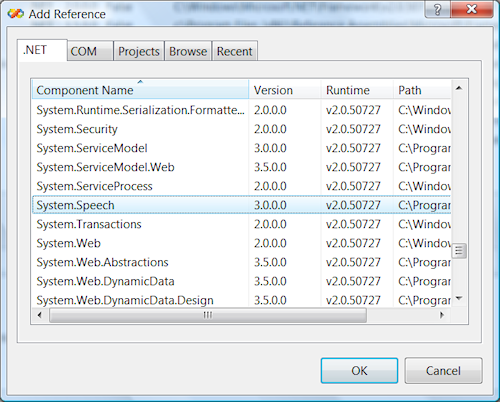
Then add these lines to the module source:
Imports System.Speech.Synthesis
Module Module1
Sub Main()
Dim synth As New SpeechSynthesizer
synth.Speak("Hello world from the default voice.")
End Sub
End Module
|
2. Enumerate available voices
An elaboration of hello world in which each available voice says hello:
Imports System.Speech.Synthesis
Module Module1
Sub Main()
Dim synth As New SpeechSynthesizer
Dim voices = synth.GetInstalledVoices()
For Each v As InstalledVoice In voices
System.Console.WriteLine(v.VoiceInfo.Name)
synth.SelectVoice(v.VoiceInfo.Name)
synth.Speak("Hello from " & v.VoiceInfo.Name)
Next
End Sub
End Module
|
3. Using SSML to modify how words are spoken
The SpeakSSML() function allows you to mark-up the text to speak using
Speech Synthesis Markup Language. Here is a simple example:
Imports System.Speech.Synthesis
Module Module1
Sub Main()
Dim synth As New SpeechSynthesizer
Dim txt As String
txt = "<speak version='1.0' xml:lang='en-GB'>"
txt &= "One potato, two potato, three potato, four. "
txt &= "<prosody rate='-50%'>"
txt &= "One potato, two potato, three potato, four. "
txt &= "</prosody></speak>"
synth.SpeakSsml(txt)
End Sub
End Module
|
Note that this code expects that you have a British English Voice (en-GB), if you only have American English voices, use en-US.
4. Building a text prompt step-by-step
A PromptBuilder object can be used to build a complicated prompt piece by piece without needing to use SSML markup.
For example:
Imports System.Speech.Synthesis
Imports System.Globalization
Module Module1
Sub Main()
Dim synth As New SpeechSynthesizer
Dim myPrompt = New PromptBuilder(New CultureInfo("en-US"))
Dim mainStyle = New PromptStyle(PromptRate.Medium)
Dim slowStyle = New PromptStyle(PromptRate.Slow)
myPrompt.StartStyle(slowStyle)
myPrompt.AppendText("Better")
myPrompt.AppendTextWithPronunciation("Reading", "riːdɪŋ")
myPrompt.EndStyle()
myPrompt.StartStyle(mainStyle)
myPrompt.AppendText("is a book published by the University of")
myPrompt.AppendTextWithPronunciation("Reading.", "rɛdɪŋ")
myPrompt.AppendBreak()
myPrompt.AppendText("The acronym")
myPrompt.AppendTextWithHint("BBC", System.Speech.Synthesis.SayAs.SpellOut)
myPrompt.AppendText("stands for the British Broadcasting Corporation.")
myPrompt.AppendBreak()
myPrompt.EndStyle()
synth.Speak(myPrompt)
End Sub
End Module
|
Also see:
Back to Computational Methods Home