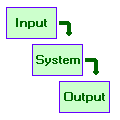
SFS/ESystem Help File
| Program: | Vs 1.1 |
| Help file: | Vs 1.0 |
Contents: Internet links:
¤Controls
¤Displays
¤Learn more
¤Bug reports
¤Copyright
¤ESystem Home
¤SFS Home
¤Speech &
Hearing Home
¤UCL Phonetics
and Linguistics
ESystem is a learning environment for the theory of signals and systems. With ESystem you can study how signals can be characterised and measured; study how systems can be described; and study what systems do to signals that pass through them. ESystem is a kind of workbench which allows you to select from a range of input signals and pass them through a range of systems so that you can see the effects of each system on their waveform, their spectrum, and their sound.
ESystem is a simple application that is complete in itself but which is also designed to be compatible with the Speech Filing System (SFS) tools for speech research.
Controls
Toolbar
- New. Resets the display to a standard setting.
- Print. Reproduces a copy of the current display on the printer. You can add your own title to the printout.
- Sinewave Input. Select a sinewave as the input signal. You are asked what frequency to use (1-5000Hz).
- Pulse Input. Select a single narrow pulse as the input signal.
- Pulse Train Input. Select a train of narrow pulses as the input signal. You are asked to enter the repetition frequency for the pulses (1-5000Hz).
- Sawtooth Input. Select a sawtooth as the input signal. You are asked to specify the repetition frequency (1-5000Hz).
- White Noise Input. Select a white noise signal as the input signal.
- Audio File Input. Select an audio signal stored in an external file as the input signal. You are asked to enter the file name on the disk. Supports standard Microsoft RIFF format (.WAV files) as well as SFS file format.
- Amplifier System. Select an amplifier as the system. The amplifier has a flat frequency response and only changes the size of the input signal. Amplification is specified in decibels.
- Resonator System. Select a simple resonator as the system. The resonator is specified in terms of its resonant frequency and its bandwidth in Hz.
- Low-pass Filter System. Select a low-pass filter as the system. The low-pass filter rejects spectral components above some cut-off frequency (1-5000Hz).
- Band-pass Filter System. Select a band-pass filter as the system. The band-pass filter rejects spectral components below some low-frequency cut-off and above some high frequency cut-off (1-5000Hz).
- High-pass Filter System. Select a high-pass filter as the system. The high-pass filter rejects spectral components below some cut-off frequency (1-5000Hz).
- Vocal Tract Filter System. Select a system based on a simplified vocal tract tube. The vocal tract system is specified by the frequencies of the first three resonances. The bandwidths are fixed at typical values.
- User Designed System. Build your own simple digital system by entering the coefficients directly. The top row of coefficients refer to the current and previous samples of the input waveform; the bottom row of coefficients refer to previous samples from the output waveform. The system is then run along all of the input waveform, sample by sample, to generate the output waveform.
Other menu options
- Replay Input. Replay the input signal. This can also be achieved by clicking on the upper half of the display.
- Replay Output. Replay the output signal. This can also be achieved by clicking on the lower half of the display.
- View Impulse Response. Display the impulse response of the system as well as the frequency response.
Displays
Input Signal
The input signal is displayed as a waveform. A waveform is a graph of signal amplitude (on the vertical axis) against time (on the horizontal axis). Conventionally, the zero line is taken to mean no input: in terms of a microphone this would imply that the sound pressure at the microphone was the same as atmospheric pressure. Positive and negative excursions can then be considered pressure fluctuations above and below atmospheric pressure.
The input signal picture shows what time varying signal is being put into the system. You can hear this signal by clicking on it with the mouse.
Input Spectrum
The input spectrum is a graph of the frequency content of the input signal. In other words it shows us which sinusoidal waveforms (sinewaves) make up the input. The Input Signal can be recreated from the Input Spectrum by adding together each of the component sinewaves shown in the spectrum. The amplitude of each component is expressed in decibels (=20log(linear_amplitude)) to make it easier to see what the system does to the input signal.
Impulse Response
The Impulse Response graph is literally a graph of the response of the system to an impulse. To produce this picture, an impulse (single pulse of size 1) is input to the system and the output waveform is then observed until the amplitude of the output signal is small.
Frequency Response
The Frequency Response graph shows how the system responds to sinusoidal inputs. The relative size of the output of the system when fed with an input sinewave at frequency f is called the response of the system at frequency f. The frequency response graph shows how this response varies as a function of the value of the frequency f.
Output Signal
The Output Signal graph shows the signal that comes out of the system when the input signal is put in. You can hear this signal by clicking on it with the mouse.
Output Spectrum
The Output Spectrum shows the frequency content of the output signal. You should be able to see that the output spectrum can always be calculated from the input spectrum and the frequency response by adding the decibel values for each frequency. This is the same as multiplying the amplitude with the response in linear units.
Want to learn more?
There is a Tutorial to go with the ESystem program.
If you find the study of speech interesting and would like to know more, why not visit the Internet Institute of Speech and Hearing at www.speechandhearing.net ? There you will find tutorials, reference material, laboratory experiments and contact details of professional organisations.
Bug reports
Please send suggestions for improvements and reports of program faults to sfs@pals.ucl.ac.uk.
Please note that we are unable to provide help with the use of this program.
Copyright
ESystem is not public domain software, its intellectual property is owned by Mark Huckvale, University College London. However ESystem may be used and copied without charge as long as the program and help file remain unmodified and continue to carry this copyright notice. Please contact the author for other licensing arrangements. ESystem carries no warranty of any kind, you use it at your own risk.