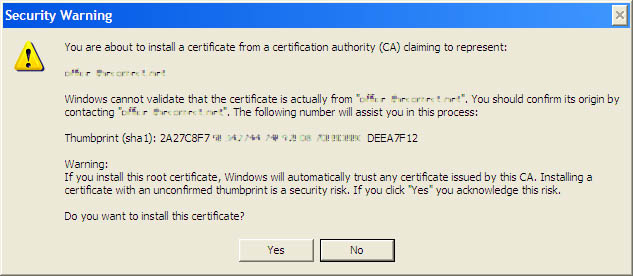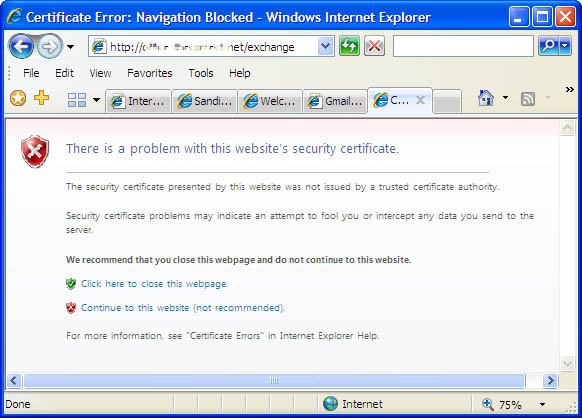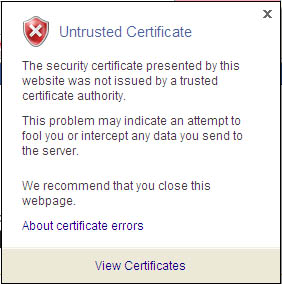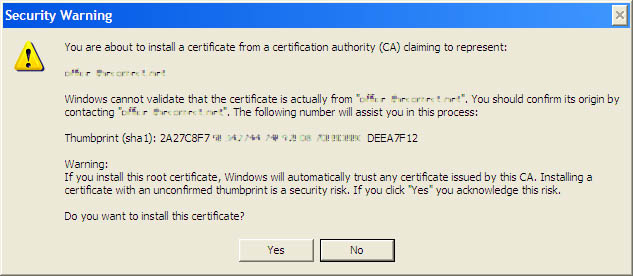Installing a web certificate to prevent error messages for https
access
If when accessing a website using
https://website_name or a directory on a site forcing
https access, you may receive an error message. If the message is
because the website's security certificate is not one recognised by a
Certificate Authority,
you can install the unrecognised certificate into your browser so you
won't receive the error message again for this site until its
certificate expires.
Most web browsers will direct you through a menu to install the
certificate after you have tried to access the site and selected to
view the certificate. You should save the certificate permanently as
instructed.
Don't install a certificate for a
website unless you trust the site you are connecting to and your
browser indicates that you really are connected to that site as the
name you know it by rather than via a link which claims to take you
there.
Instructions are give below for installing the certificate for
browsers where the procedure is not obvious.
Internet Explorer version 7
On first connectiong via https to a site with an unrecognised
certificate, this message will appear:-
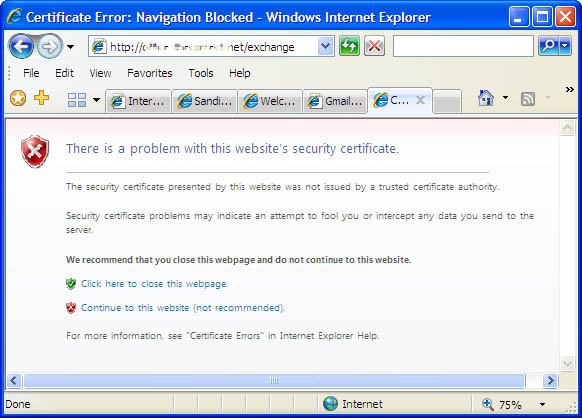
Click on Continue
to this website (not recommended)
If it is an area on a website which requires a username and
password you may be prompted for these at this point.
Enter them.
You will be let into the site or directory on the site
but it will have a red Address Bar and certificate error message:

Click on the Certificate
Error button to open the information window
:
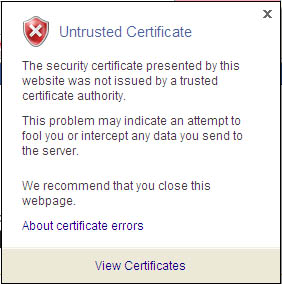
Click on View Certificates.
Then click on Install
Certificate. Click Next through the "Certificate Import Wizard" screens and Finish on the final screen. This will lead to one
final warning. Click Yes
here to finish the process.