Running Glimpse for gap detection
You are going to be using a general-purpose
adaptive testing program known as Glimpse, written
by Mike Coleman at HCS.
The testing paradigm we will use is a three-interval, three alternative
forced-choice (3I-3AFC) task. On each trial you will hear 3 identical
noises. In the gap detection task here, two of the noises are continuous, and one has a short gap in it.
You choose the noise with the gap in it by selecting the appropriate frog.
If you are unsure,
guess!
There is no point in pondering -- go with your first impulse.
In order to be used with both children & adults, the stimuli are
presented with simple animations of three frogs, each of which jumps
off its rock in turn. You indicate your response by clicking with the
mouse on the frog you think had the tone (or gap) associated with it.
Here's what the test looks like, known as Triples because of
the three sounds:
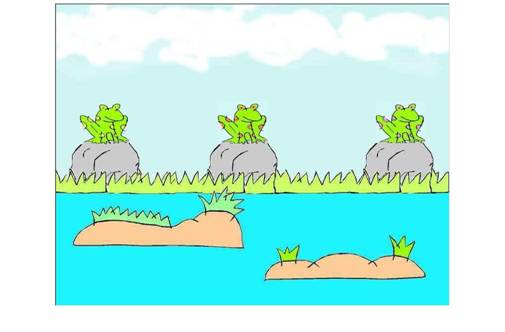
This paradigm can be used to test the ability to discriminate more-or-less any contrast. The general rule is to click on the odd one out which may be in any of the three positions.
If you click the correct frog, it jumps into river
and you see a tic above its head. Incorrectly clicked
frogs jump up a little, and a cross is displayed.
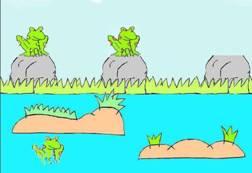
You can also use the keyboard for responding with z,
b and m.
Start it be clicking on the appropriate icon. Unusually (and perplexingly), but for a good reason, all you see as the program starts is a blank white screen. RIGHT_CLICK for the main menu.
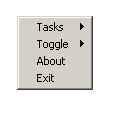
The tasks so far are
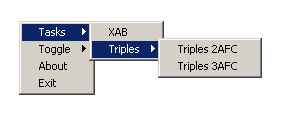
Clicking a task (Use Triples 3AFC) brings up a dialogue box where a name ( used to identify the participant ) is required
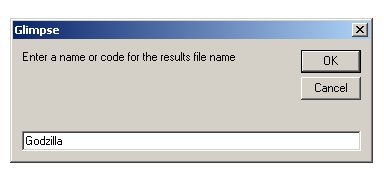
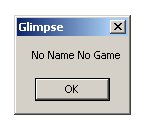
Failure to provide a name ends the program.
A directory is created for the named participant in C:\Documents and Settings\ch_pc\Application
Data\Glimpse\Results.
On the lab computers, there is a shortcut to the results in the 'Lab Programs' folder.
You are then asked to choose a “specfile” which determines the session.
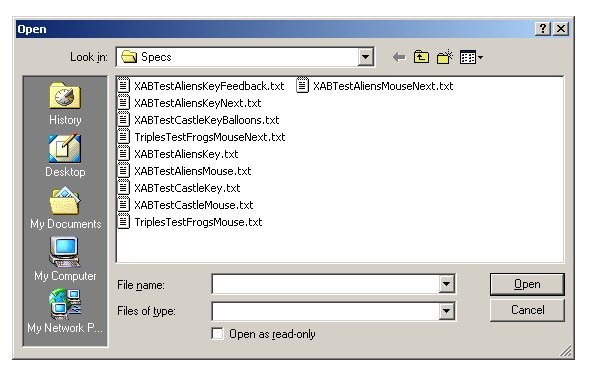
Choose TriplesGaps.
Quitting Glimpse
Glimpse will inform you when it has finished a particular test. However, if you want to quit early, type 'q' and the program will finish after the next response you make. But you must make a response!
The other menu items.
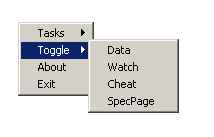
The toggle items ( toggle, as in…if already ON, goes OFF….
if already OFF, it goes ON)

Data ...
takes you to a spreadsheet window where current
results are available at the end of a session,
or previous results can be loaded, viewed and charted. Click on the subject results directory on the left to
see a list of files for that subject. Click on a file to have it displayed in the spreadsheet. The contents of the log file which
accompanies all data files is shown in the pane below the directory view. The log file contains the spec file used in the task
and various descriptive statistics computed at the end of the task.
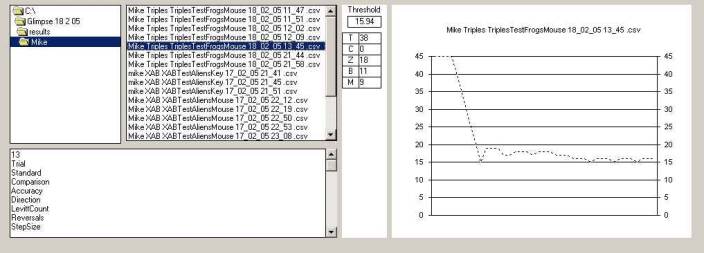
Clicking on the file also produces a graph of the adaptive track and some summary statistics.
Threshold is continuum ( need formula for decibels)
T = test trials
C = catch trials
Z B M = left middle right target display

Data recorded:
- the standard
- the comparison
- accuracy of current response : 1 or 0
- the current direction of movement : (up = easier or dwn = more difficult eq= no change waiting for levitt constant)
- the current levitt count : keeping track of number of correct responses sinc last wrong one
- reversals
- step size
- response time : may not need
- Trialtype :C for catch and T for test
- timestamp for that trial
- the correct answer ( z or m in XAB and z, b, or m in triples)
- RespKey they key pressed in response
In essence it is a trial by trial log of all relevant information.
SpecPage
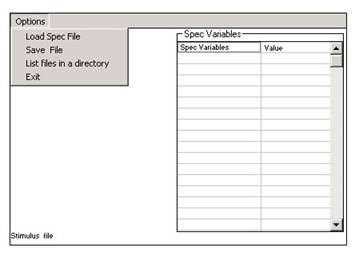
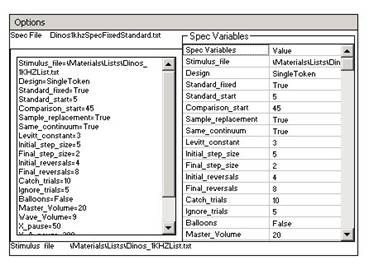
loads, modifies and saves specification files
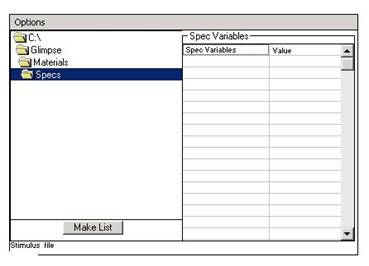
and produces a list of the contents of a directory to help produce stimulus files.
Specification file
Each
session starts with a request for a specification file which you get to
choose
from a dialog list, so you can keep them anywhere, but there is a Specs directory ( see below) in the
Materials subdirectory
where
example specfiles live. The Lists directory houses the stimulus lists.
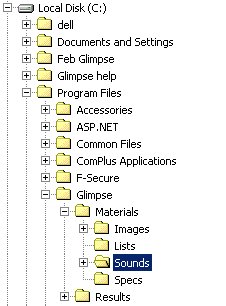
The Specfile is a plain text file ( made with notepad to avoid including any formatting characters).
The first item is the location and name of the stimulus list and as you can see in this instance it is
written as a program subdirectory. ( “C:\Program Files\Glimpse” is assumed). If you need to keep them
elsewhere then enter the full path.
- Stimulus_file=\Materials\Lists\Dinos_1KHZList.txt
- Design=SingleToken
- Standard_fixed=True
- Standard_start=5
- Comparison_start=45
- Sample_replacement=True
- Same_continuum=True
- Levitt_constant=3
- Initial_step_size=5
- Final_step_size=2
- Initial_reversals=4
- Final_reversals=8
- Catch_trials=.2
- Ignore_trials=5
- Balloons=False
- Master_Volume=20
- Wave_Volume=9
- X_pause=50
- X_A_pause=200
- A_B_pause=100
- Next_button=False
- Feedback=False
- Anim=Aliens
- Response=Key
- Max_trials=50
The specifcation file simply lists the values of
the
variables detailed in the table below.
|
1 |
Spec_file |
ExperimentSpecs |
File
specifying these variables |
|
|
|
|
|
|
2 |
Stimulus_file |
includes relative path |
Comma-separated
columns of continua |
|
3 |
Design |
Single/Multi |
There can
be Single or Multiple continua. These will be refered to , SingleToken
or MultiToken designs. A Stimulus_file containing more than 1 column of
stimuli can run Single or Multiple Token designs. |
|
4 |
Continuum_N |
stimuli in continuum |
Assumption is
that if MultiToken then the number of tokens in each continuum is the
same. |
|
5 |
Standard_Fixed |
True/False |
The standard
may be fixed or variable within the same continuum, or variable between
continua |
|
6 |
Standard_Start |
Integer |
First standard |
|
7 |
Comparison_Start |
Integer or “Last” |
Last
indicates use easiest comparison , first |
|
8 |
Sample_Replacement |
True/False |
In MultiToken
designs the Standard and Comparison may come from the same of different
continua, and may be sampled at random from continua with or without
replacement. Standard and Comparison may come from the same or
different continua. |
|
|
Same_Continuum |
True/False |
|
|
9 |
Levitt_constant |
Integer |
Number of
consecutive correct trials to make task more difficult |
|
10 |
Initial_step_size |
Integer |
15-20% of
continuum |
|
11 |
Final_step_size |
Integer |
1-2 |
|
12 |
Initial_reversals |
Integer |
2-4 Number of
reversals ignored in final measure. |
|
13 |
Final_Reversals |
Integer |
4-8 final
reversals that count towards measure |
|
14 |
Catch_trials |
0-1 |
0.2 of trials use endpoint (easy) |
|
15 |
Ignore_trials |
Integer |
Number of
initial trials to ignore |
|
16 |
Balloons |
Boolean |
True if
rewards required |
|
17 |
Master_Volume |
Long |
1-100 |
|
18 |
Wave_Volume |
Long |
1-100 |
|
19 |
X_pause |
Long |
Pause before
Standard ( leave as is) |
|
20 |
X_A_pause |
Long |
Standard to
first comparison pause |
|
21 |
A_B_pause |
Long |
Pause between
left and right comparisons |
|
22 |
Next_button |
True/False |
Button to
initiate each trial |
|
23 |
Feedback |
True/False |
Feedback on
accuracy of response |
|
24 |
Anim |
|
Loads
appropriate background |
|
25 |
Response |
Key / Mouse |
Sets response
mode |
|
26 |
Max_trials |
Integer ( default
50) |
Exits at max
trials if reversals still not enough |
Watch is irrelevant for us now, but superimposes relevant information onto the testing screen, not visible during testing
but is used by the experimenter to verify the program. The Graph plots the standard and continuum
points as the session proceeds, a preview to the unfolding results file can be seen in the spreadsheet,
and the list of variables and their values on the right give a real time view of the progress of the algorithm.
Actual filenames used are also displayed.
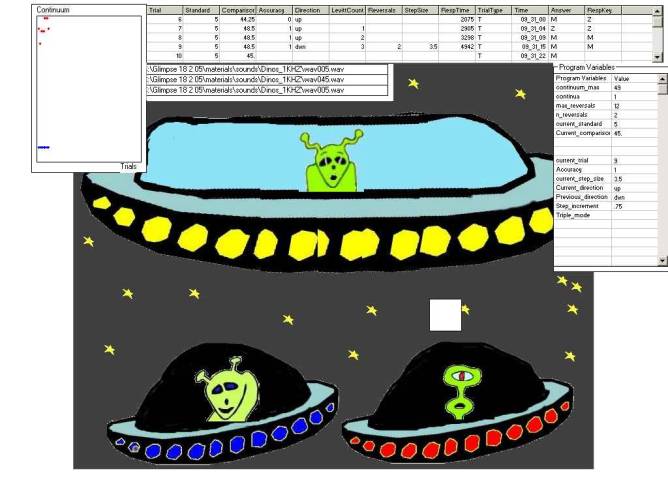
Cheat indicates the correct response by a white square above the correct character.
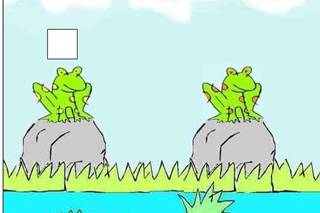
Making up your Stimulus_file
Use notepad not
wordpad or word………just a plain text file.
The first thing the program does is to read your stimulus file list and check that the sound files you refer to
Actually exist. Some simple conventions need to be followed to get your stimulus file to work The list points at sound files and
a stray space for instance can prevent running. If the stimulus file stipulates boing.wav and the file is named
boing .wav (the difference is a space between g and .wav ) an error will be thrown and the program will end.
Case is not important ( boing and BOING ) are equivalent as are wav and WAV.
The first item in a specfile is the stimulus file. This is a list of sound files ordered on a continuum starting at 0.
If the first character of each item on the list is “\”, the program will assume that the ensuing directory name is
a subdirectory of the program subdirectory “Sounds”. Windows systems use the \ (backslash) character to
indicate directories NOT “/”.
\Mysounds\wav000.wav
\Mysounds\wav001.wav
\Mysounds\wav002.wav
\Mysounds \wav003.wav
\Mysounds\wav004.wav
\Mysounds\wav005.wav
Avoid empty lines at the end of your file. Type last line, hit enter, stop.
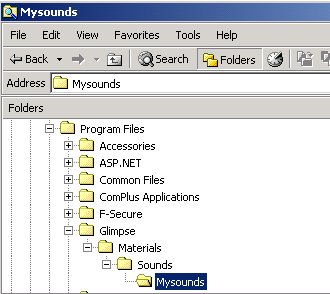
Otherwise it will expect the full path in the list. (e.g. C:\OtherDirectory\Mysounds\Mycontinuum\wav000.wav).
So to keep your lists short, place your continua in the sounds directory and name from there.
Program Variables
With watch toggled on, several program variables are on view.
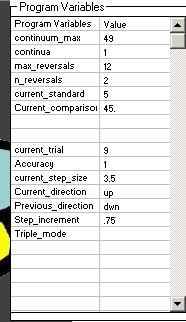
|
continuum_max
|
Integer |
Number of files in the continuum |
|
continua |
Integer |
Number of continua |
|
max_reversals |
Integer |
Initial + final reversals |
|
n_reversals |
Integer |
Current number of reversals |
|
current_standard |
double |
|
|
current_comparison
|
double |
|
|
|
|
|
|
|
|
|
|
current_trial |
Integer |
|
|
accuracy |
Integer |
1 / 0 |
|
current_step_size |
double |
Modified down be step_increment |
|
current_direction
|
String |
Up/down |
|
previous_direction |
String |
Up/down |
|
Step_increment |
double |
= (Initial_step_size - Final_step_size) / Initial_reversals |
|
Triple_mode |
string |
2AFC or 3AFC |